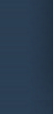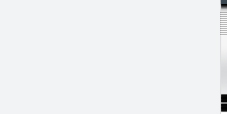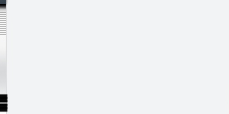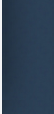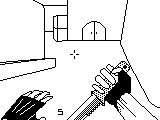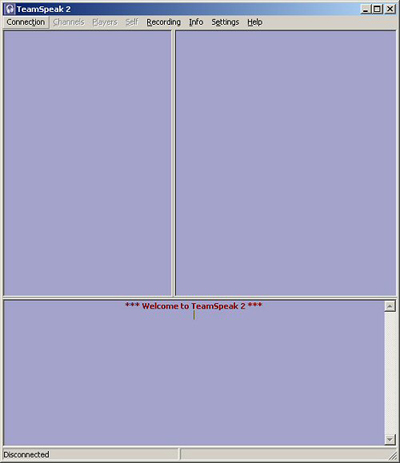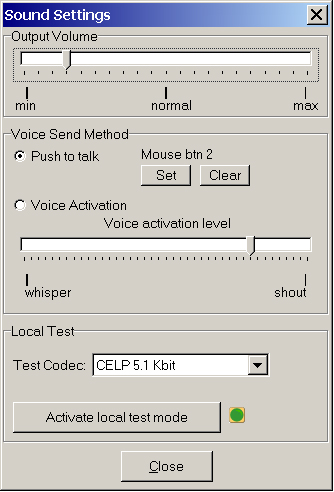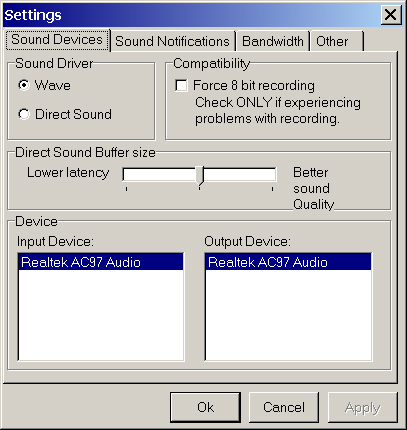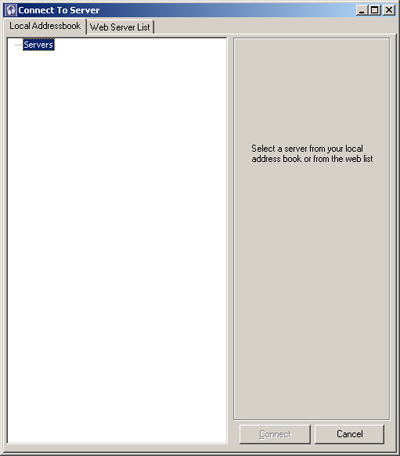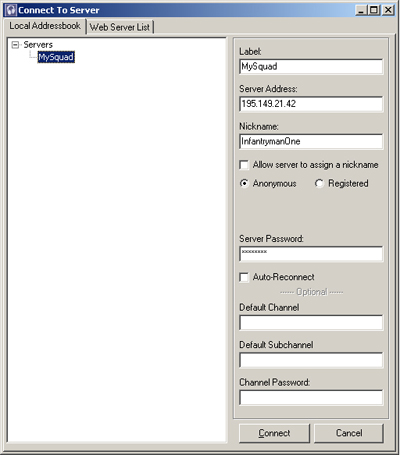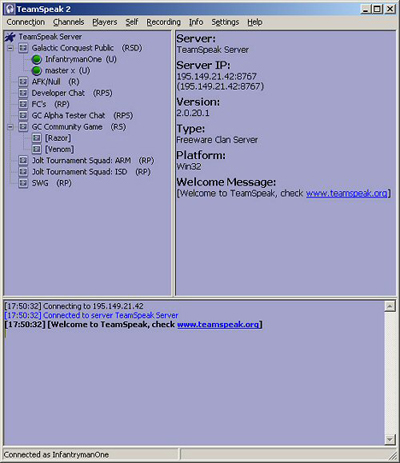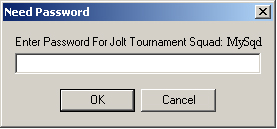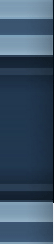

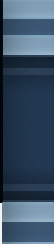




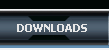





^ Cheap Teamspeak Hosting setup guide |
|
| Teamspeak
setup guide:
One of the essential communication tools of any self-respecting clan or squad is Teamspeak 2. It is a freely available program that runs in the background and allows players to communicate in-game via headsets/microphones. The following is a step-by-step guide to getting started with Teamspeak 2. Note: It is not essential (although it is preferable) for every user to have a microphone. It can be sufficient to just listen in to your squad-mates in order to work together. 1. Download the TeamSpeak 2 client software from http://www.goteamspeak.com/downloads.php 2. Install the software.
3. Launch Teamspeak 2. 4. The window that opens on start-up is the main Teamspeak2 window (see right). This will be empty to begin with, as it is not connected to an active TS2 server.
Also ensure
that the Teamspeak2 is set to .WAV format in
5. Click on the ‘Connection’ dropdown menu option and select ‘Connect’. On the ‘Connect to Server’ window (see left), right-click the ‘Servers’ branch and select ‘Add Server’.
6. Enter the name for the Server you will be joining (you could use your squad name or simply put ‘GC Tournament’. 7. Enter the IP address of your server 8. Enter your nickname, including your squad tag, eg. m0rt1L. Ensure that the ‘anonymous’ radio button is selected. All other fields can be left blank. 9. Click ‘Connect’
10. On connecting, the Teamspeak 2 ‘Connect to Server’ window will close and you will find your user listed in the public area of the Tournament server.
You should now be able to hear all other people in your channel and speak to them when you hold down your selected ‘push to talk button’ (as long as you have a microphone). For further advice and troubleshooting, visit http://www.goteamspeak.com/faq.php - Back to Guides Main Menu <-- |
|
|
If you are facing any sort of problem concerning this page. please feel free to contact us at the forums. Our mods will always be here to help you out. |
|
|
 
 |