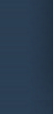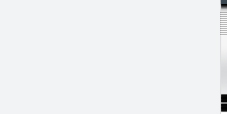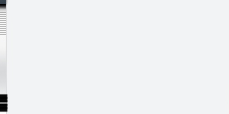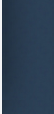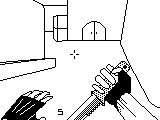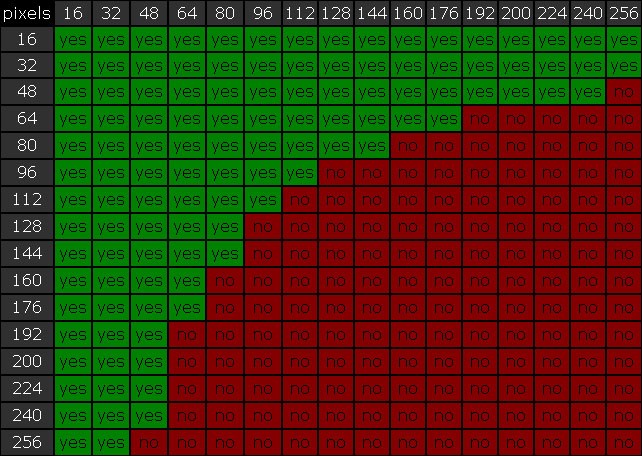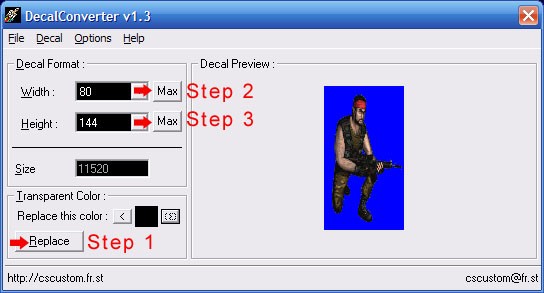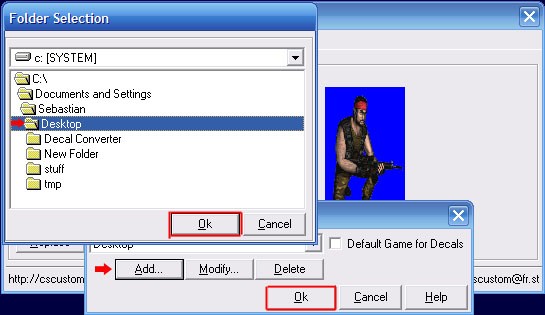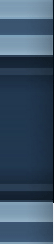

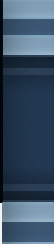




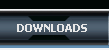





^ Creating a Spray Logo |
Posted By: Bl!nd |
|
Download
CS 1.6 Spray Creator Decal RestrictionsIn Counter-Strike 1.6 you can have a spray decal up to 256 pixels wide and 256 pixels high, Below is a chart to illustrate the dimensions allowed.
The shaded green
means the image size is supported. Keep in mind these dimensions
are for Counter-Strike and not CS Source. The best way to avoid
problems with image dimensions is to resize the image to around
96x96 pixels. The image doesn't necessarily have to be square as
long as you keep the dimensions within the green shades as
illustrated in the image above. CS 1.6 Spray
decals
With Decal
Converter open, click File on the top left corner and select open.
Browse and open the image you want to convert, Below is what it
looks like so far. Now we want to
make the spray transparent (remove the gray around the terrorist).
Under Transparent Color you should see the box is automatically
colored gray. Click replace then select Max for both Width and
Height, The image should now have a blue background. Now we we're ready to convert the image to a decal, Click Decal on the top of the window and select Make Decal. For easy accessibility, click Add then select your desktop. This makes it easier for you to find the converted decals.
After you select the
OK button you should end up with a file called pldecal.wad - this
is your spray decal. Browse you your cstrike directory, usually:
Notice we're showing you the spray with and without transparency. It's up to you whether to use transparencies or not. Pretty simple right? Download CS 1.6 Spray Creator |
|
| If you are facing any sort of problem concerning this page. please feel free to contact us at the forums. Our mods will always be here to help you out. | |
|
  |